FAQ 構成プロファイルでApp Storeを禁止にしている状態で、アプリケーションのバージョンアップはできますか。
検索タグ
最終更新日:2025/04/09番号:983
- 質問
-
構成プロファイルでApp Storeを禁止にしている状態で、アプリケーションのバージョンアップはできますか。
- 回答
-
はい。「自動的にバージョンアップする」を有効にした管理対象アプリポリシーを使用することで
App Storeを禁止していてもバージョンアップすることができます。
以下の手順でアプリケーション配信設定を作成し、端末に適用してください。
■手順
- [設定]→[iOS]→[アプリケーション]→[管理対象アプリポリシー]の順にクリックします。
 をクリックします。
をクリックします。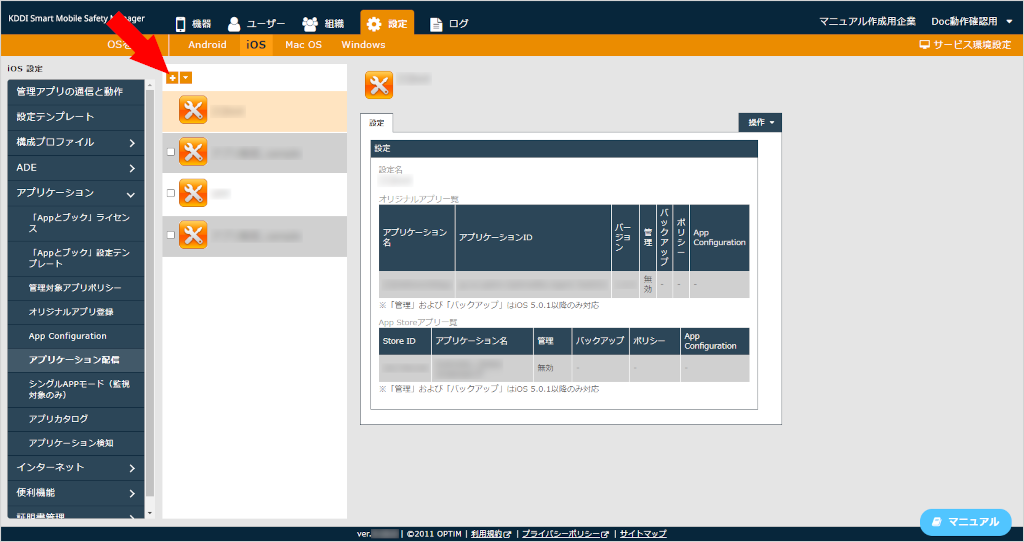
- 「ポリシー名」を入力します。
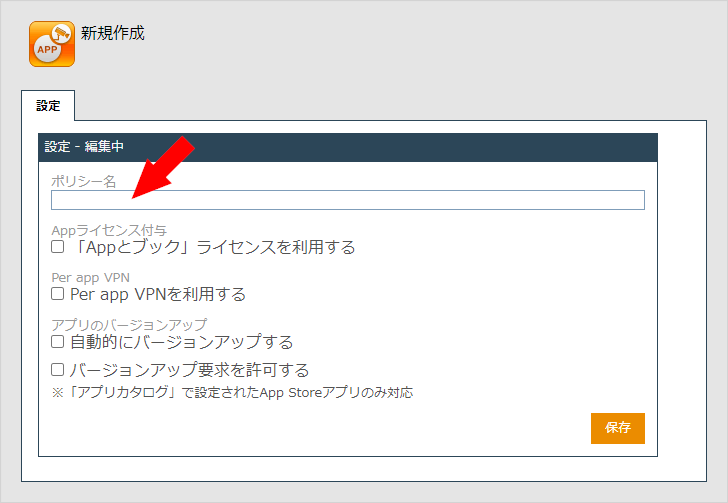
- 「アプリのバージョンアップ」の「自動的にバージョンアップする」にチェックを入れ、「保存」をクリックします。
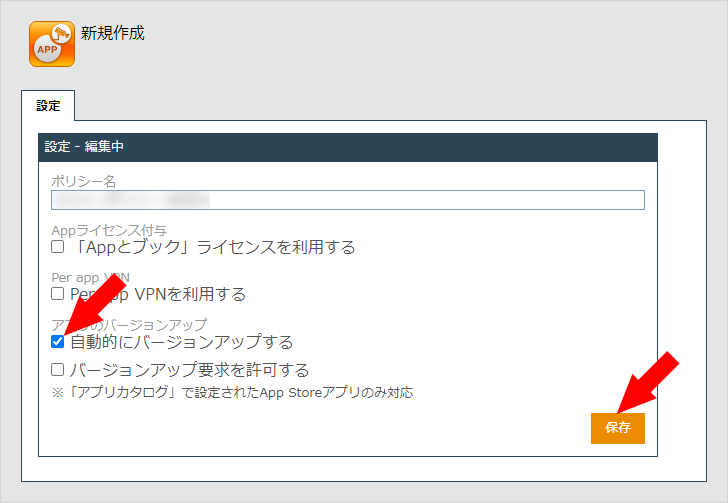
- [設定]→[iOS]→[アプリケーション]→[アプリケーション配信]の順にクリックします。
 をクリックします。
をクリックします。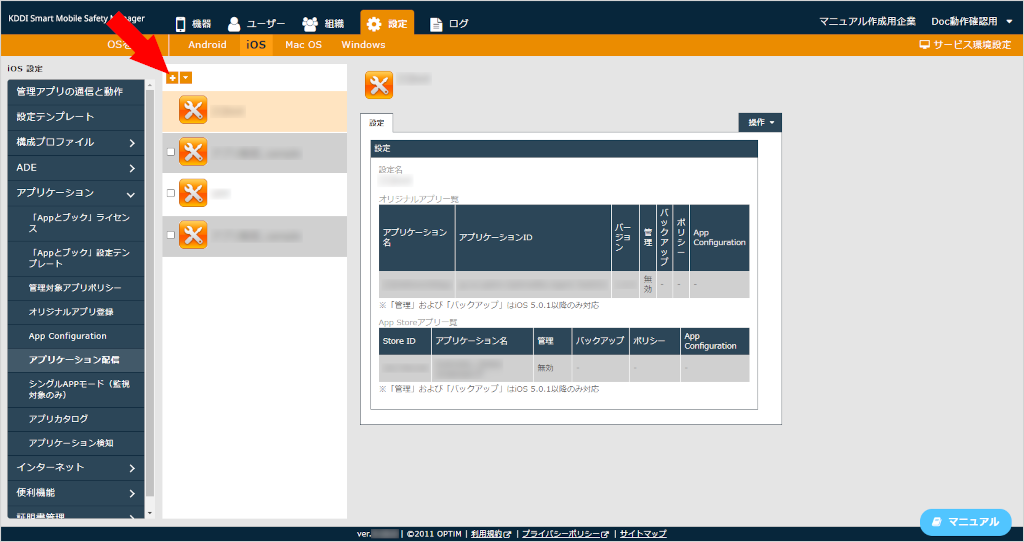
- 「設定名」を入力します。
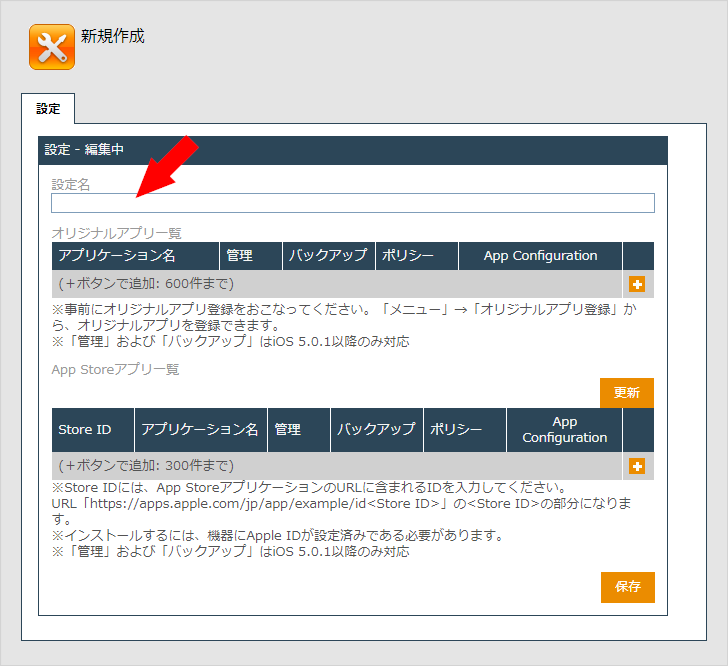
- 「App Storeアプリ一覧」の
 をクリックします。
をクリックします。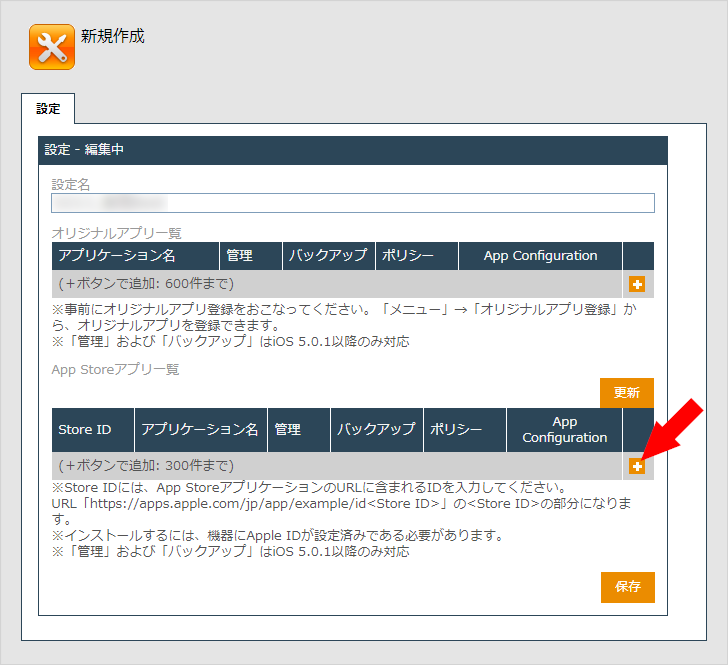
- 「Store ID」に配信したいアプリケーションのStore IDを入力します。
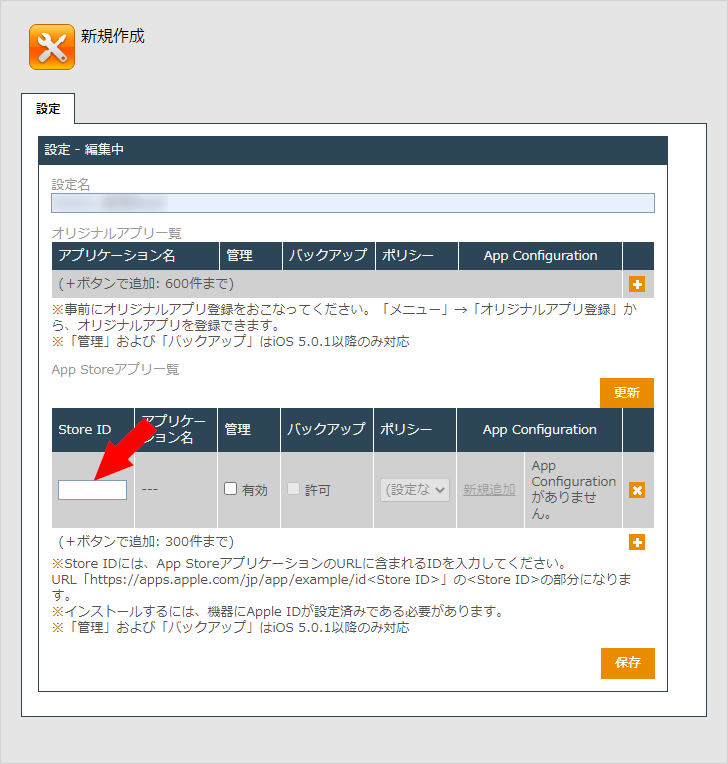
- 「管理」の[有効]にチェックを入れます。
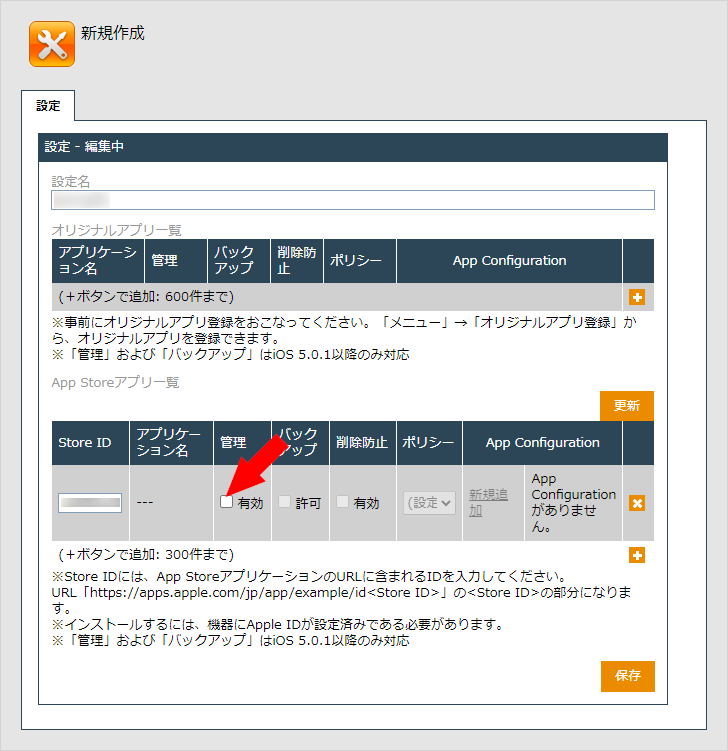
- 「ポリシー」に手順4で保存したポリシー名を指定します。
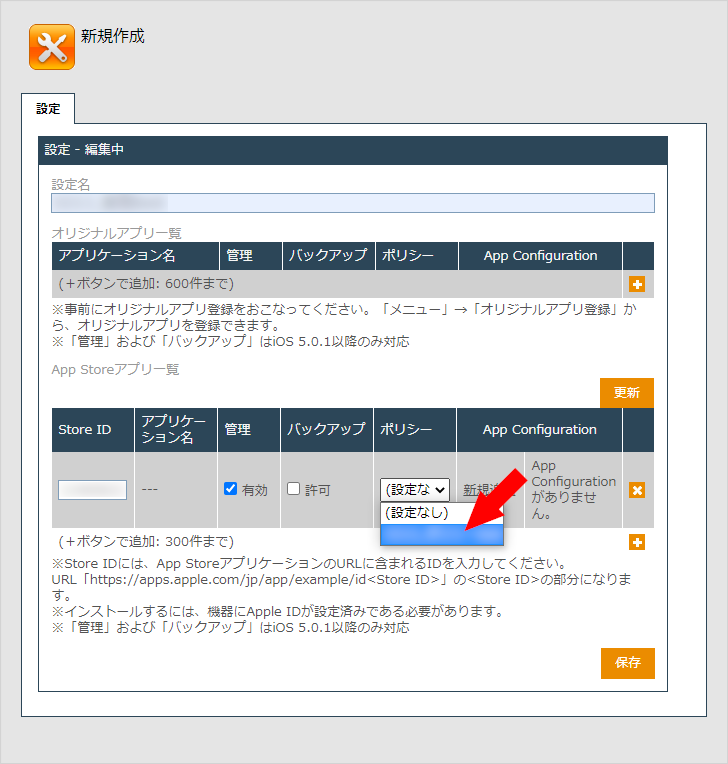
- [保存]をクリックします。
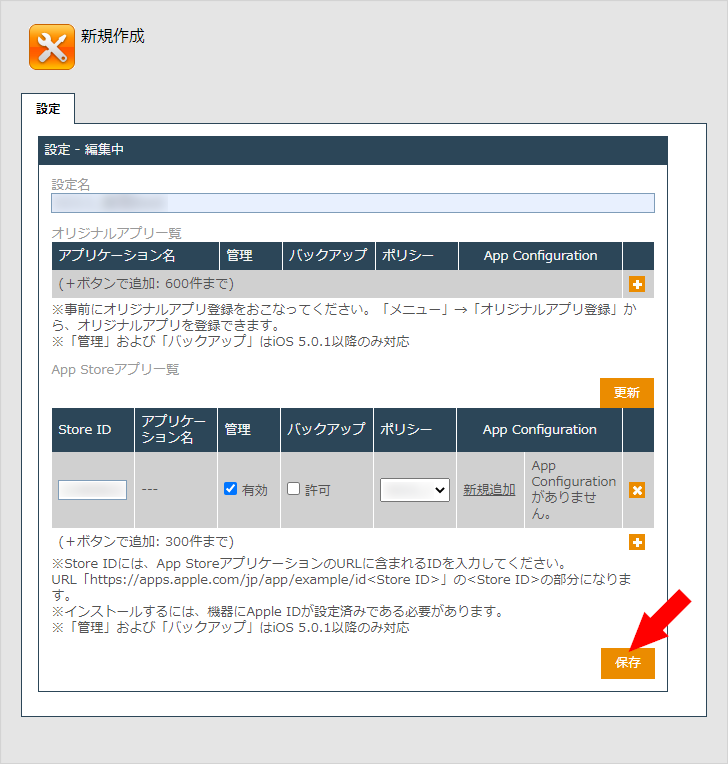
- [機器]→[一覧]の順にクリックします。
- 該当端末の
 をクリックします。
をクリックします。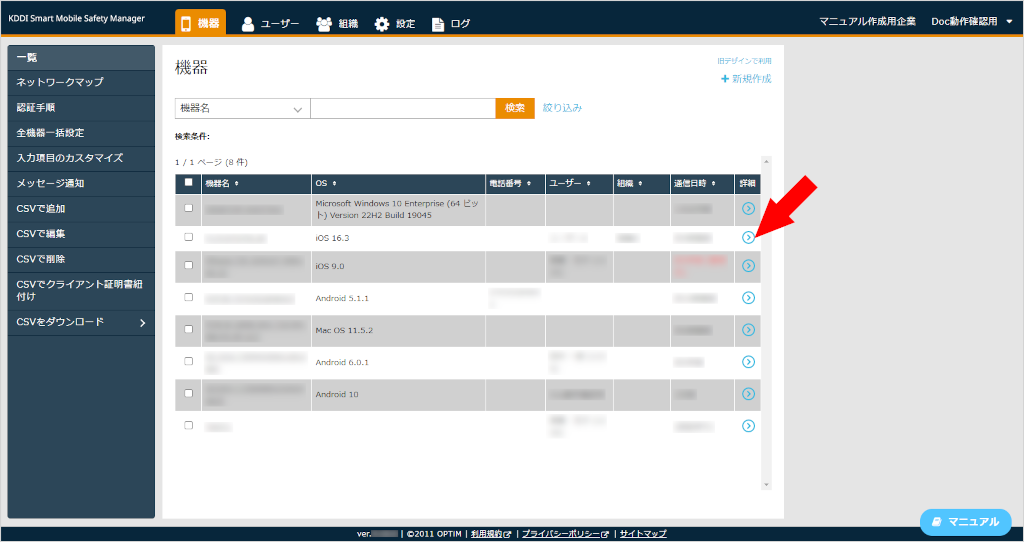
- 「設定」の[設定の割り当て]をクリックします。
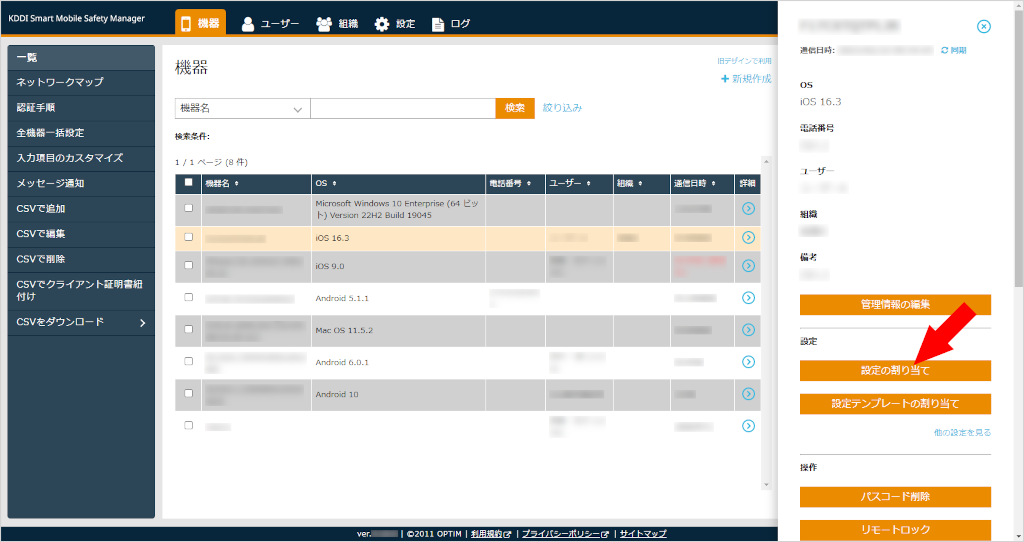
- 「アプリケーション配信」の[編集]をクリックします。
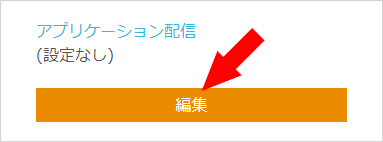
- 手順12で作成したアプリケーション配信の設定セットをメニューリストから選択します。
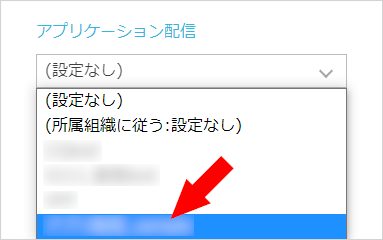
- [保存]をクリックします。
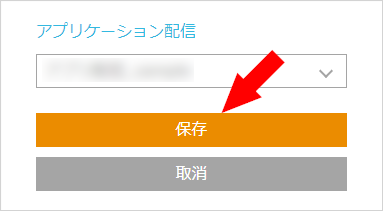
- [同期]をクリックし、確認画面で[OK]をクリックします。
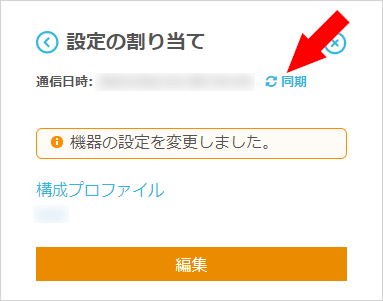
- 関連リンク
- テスト

